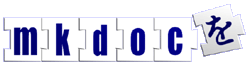Edit Templates in a Subversion Repository
Using a versioning system, such as Subversion, allows multiple people to edit files at the same time and for conflicts between versions to be resolved and history to be rolled back.
Install a Subversion client
The first thing you need to do is install a Subversion client. There is a list of client software on the Subversion site, this HOWTO is based on the use of TortoiseSVN, so you first thing you need to do is to download TortoiseSVN.
Checkout a working copy
Once you have installed TortoiseSVN you can decide where you want to checkout the templates (you probably want to create a new folder for this). Then in Windows Explorer you just right click and select Checkout.
In the above screenshot a folder called MKDoc was created in My Documents and a Subversion checkout was started after the URL of the repository was entered, as the following screenshot illustrates.
After you click OK you will see a listing of files as they are being checked followed by an OK button when this is complete.
Editing files
Once you have checked out the repository you can start editing files. Since the template file probably have UNIX carrige returns rather than DOS ones so a text editor such as Cream will be required (the editor also need to support editing UTF-8 if languages other than english are to be used).
Checking in edited files
Files that have been changed are marked with a exclaimation mark as the following screenshot illustrates.
To commit the changes you have made to the Subversion repository simply right click and select Commit.
You will then be prompted to add an option message explaining what changes you have made, write a brief note about the changes and click OK.
Updating the templates on the web server
To update the templates on the server you will need to ssh to the server using a ssh client such as Putty.
Enter the hostname or IP address of the server you need to connect to and select SSH as the protocol, as illustrated in the following screenshot.
MKDoc Ltd., 31 Psalter Lane, Sheffield, S11 8YL, UK.
Copyright © 2001-2005 MKDoc Ltd.