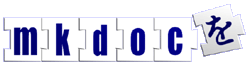MKDoc-1.6 technology provides a number of new features, these features involve some changes in the database schema, the system environment (libraries such as perl), the MKDoc software itself and the HTML templating system.
Upgrading the database is simple, see the instructions below.
MKDoc-1.6 requires some changes to the server itself, the most significant is that MKDoc is a mod_perl application and the new version requires an upgraded perl-5.8 for improved UTF-8 support. An important consideration if you intend a seamless upgrade on one server, is that MKDoc-1.4 requires perl-5.6 and will not work with the newer perl-5.8.
With care, the new MKDoc-1.6 software can be installed alongside the existing 1.4 software, indeed both the old and the new software can serve the same data simultaneously with some limitations — Probably you don't want to do this, the simplest way to upgrade is to configure MKDoc-1.6 on a different server and transfer the data.
The templating system now uses the superior Petal TAL specification for WYSIWYG compatible editing throughout — This means that any existing modifications to templates and CSS style sheets will need to be reworked for the new system.